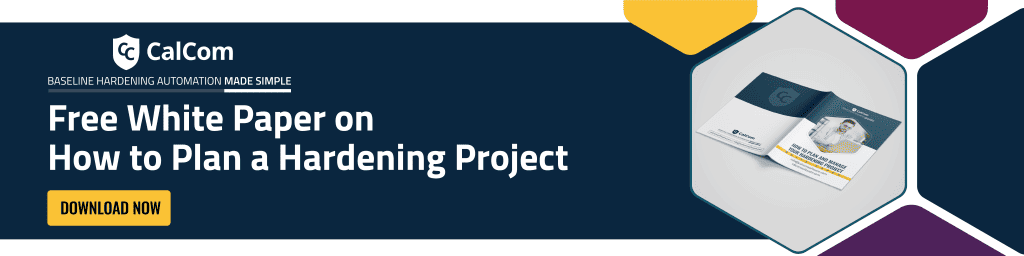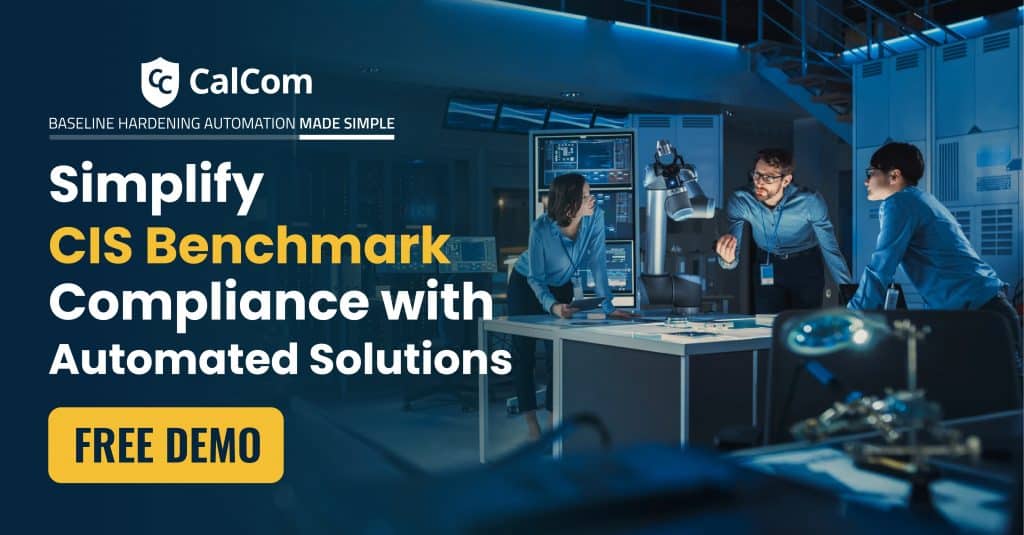While NetBIOS (Network Basic Input/Output System) has been historically used for local network communication, it has several security vulnerabilities and limitations, and its use has diminished over time. Here are some reasons why someone might want to disable NetBIOS:
Broadcast Traffic: NetBIOS relies on broadcast traffic for name resolution, which can lead to network congestion and inefficiency, especially in larger networks.
Legacy Protocol: NetBIOS is considered a legacy protocol, and modern networking environments often use more secure and efficient protocols.
Enhancing Network Performance: NetBIOS traffic, especially broadcast traffic, can impact network performance.
Improved Network Isolation: In segmented networks or environments where different security zones are established, disabling NetBIOS can help isolate and classify network traffic.
Should Netbios be blocked?
The decision to block NetBIOS depends on the specific security and operational requirements of your network. Some environments still use NetBIOS for local network communication and certain applications, despite it being a legacy protocol.
How to Disable NetBIOS on Windows Servers?
Here is how to disable NetBIOS on Windows Servers:
· Access Network Adapter Properties:
o Right-click on the Start button and select Network Connections.
o Right-click on the network adapter you want to modify and choose Properties.
o Double-click on Internet Protocol Version 4 (TCP/IPv4).
· Modify TCP/IP Properties:
o In the General tab, click the Advanced button.
o Navigate to the WINS tab.
· Disable NetBIOS:
o Under NetBIOS setting, select Disable NetBIOS over TCP/IP.
o Click OK on all open dialog boxes to save the changes.
· Restart Services:
o Restart the Server service or reboot the server for the changes to take effect fully.
Disabling NetBIOS over TCP/IP
To turn off WINS/NetBT name resolution, follow these steps:
1. Click Start, point to Settings, and then click Network Connections.
2. Right-click the local area connection that you want to be statically configured, and then click Properties.
3. Click Internet Protocol (TCP/IP) > Properties > Advanced, and then click the WINS tab.
4. Click Disable NetBIOS over TCP/IP.

Disable NetBIOS GPO
Disable NetBIOS GPO refers to a Group Policy Object (GPO) in Windows domain environments that disables the NetBIOS protocol on all computers it applies to. By doing this, it allows administrators to centrally disable the NetBIOS protocol across their Windows environment using Active Directory group policies.
Automated hardening for configuration changes
Carefully consider the decision to disable NetBIOS and thoroughly evaluate its impact on networked applications and services. Some legacy applications or services may still rely on NetBIOS, and disabling it without proper planning could disrupt certain functionalities. Before making changes, consider the applications and services in use, the security posture of your organization, and the overall network architecture.
To avoid the manual and labor intensive job of hardening configuration changes, most consider automation. Automated hardening swiftly enforces security measures across your entire network eliminating human errors while effortlessly scaling security operations. Disabling NetBIOS becomes an instant, consistent action across all systems, minimizing attack surfaces and maximizing your security posture.