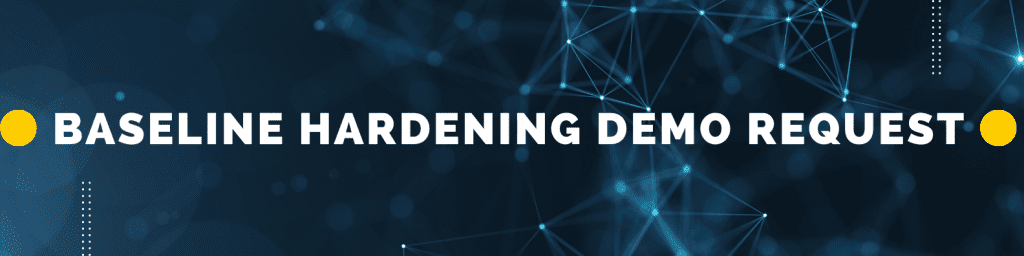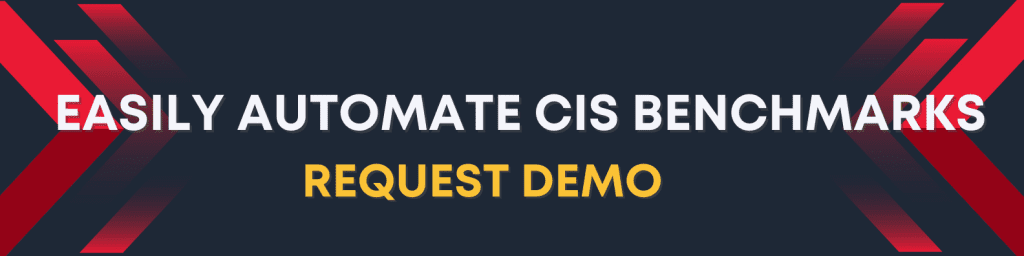The Devices: Allow undock without having to log on setting on laptops and computers is extensively used to provide people with the convenience of undocking their systems without having to log on repeatedly.
This comes in handy for portable devices that need to be undocked from the docking station multiple times. You can just hit the eject button and safely get your laptop away from the docking station. Simply put, the "devices: allow undock without having to log on" setting is enabled when the administrator wants their employees to be able to move their portable workstation without having to log into the device.
Likewise, you can disable this setting to enhance the security of your system. You can disable it for employees that work remotely and in the workplace to ensure that only authorized people can access the device when it's undocked.
Employees who are given permission to access the laptop while it's away from the docking station can use this feature. Keeping this setting enabled implies that anyone in your organization can tamper with the sensitive data available in the laptop once it's detached from the docking station.
What Types of Attacks Occurred on Devices: Allow Undock Without Having to Log On
No attack has been reported due to the Devices: Allow Undock Without Having to Log On setting so far. If anything, it's only a security tool that elevates the reliability of your system and ensures that no third-party or unauthorized user can get access to the information that can be misused against the organization. Once the setting is disabled, there's no way a hacker can steal the confidential data stored on the system, unless it can be mechanically hacked.
Attacks are possible when you enable this setting. While it offers excellent convenience to the user, it can pose security threats. Anyone from your internal team or an outsider visiting your company can detach an employee's workstation from the docking station and log into the system without hassle.
They can access the data that can wreak havoc if leaked. Note that Devices: Allow Undock Without Having to Log On does not offer ultimate protection. It can prevent physical attacks, like an employee stealing the device, but it can't fight viruses, malware, spammers, and other hackers.
What is the Potential Impact of Devices: Allow Undock Without Having to Log On?
Microsoft's policy setting has no impact on computers that do not have this setting. The setting determines whether or not you are required to log into the device when undocking it. If the setting is enabled, the user has to enter their login credentials to verify themselves when removing the device from the docking station. This can have a negative impact on organizational security, especially if you have stored sensitive data on workstations.
If someone were to physically undock the device, they wouldn't need a password to start the system and collect all sensitive data. The data can be confidential information about the firm, personal details of employees and clients, or financial data with passwords.
Even if this data is secured with two-factor authentication or encryption technology, there is a possibility that the attacker might release malware into the computer or get access to other parts of the company's network. If they get access to the privileged users' accounts, they can shut the network down permanently, delete the backup, and do other severe damage to the system.
That's why it's advisable that you implement the Devices: Allow Undock Without Having to Log On setting on your workstation and keep it "Disabled" so that no one (not even privileged users) can remove their computers or laptops from the docking station just by pressing the eject button. The counter measure is to Disable the Devices: Allow undock without having to log on setting.
What are the Major Vulnerabilities of Devices: Allow Undock Without Having to Log On?
The biggest vulnerability of keeping the Devices: Allow Undock Without Having to Log On setting enabled is that anyone can physically remove just about any device in your workplace from the docking station and use it however they like. As mentioned earlier, they can steal confidential data, inject malware into the system, or tamper with your business details.
The worst part is that, without a login, it's impossible to know who undocked the device and what exactly they did. The recovery is even more challenging when you don't know what's wrong with the system and how it's exploited. The attacker can also physically steal the device, as it's not connected to the secure login. Once stolen, it can be used for malicious activities without your knowledge.
Why It's Important to Harden Devices: Allow Undock Without Having to Log On?
System hardening is a process of increasing the security of the system by upgrading its features, deleting the necessary sections, and encrypting it. In this case, the Devices: Allow Undock Without Having to Log On setting can be hardened by disabling the feature. This will make it mandatory for each user undocking the device from the workstation to submit their login credentials to remove the device physically. It mitigates the risk of security breaches and other vulnerabilities.
You can use it with other advanced security tools, like two-factor authentication and a BIOS password. Reset the passwords regularly and monitor the workstation to detect any suspicious activity before it causes any damage. Updating your software and the antivirus program will keep your device in good condition and prevent security risks.
Another reason why disabling the setting is important for companies dealing with sensitive data is to meet regulatory compliance. It's mandatory for businesses to secure the confidential information of employees and customers by storing them in a safe place and authorizing only trusted users to access this data. By hardening Devices: Allow Undock Without Having to Log On setting, you can rest assured that your confidential data is safe and no one can misuse it by physically undocking the device from the docking station. They can neither release malware into the system nor steal data. It also mitigates the risk of physically stealing the device.